You can create a publication that delivers content directly within the body of an email, referred to as "inline," rather than as an attached report or document. The process is similar to creating a standard document publication, but it has been streamlined and optimized for inline email delivery.
Once created, the inline email template is a single page with a grid layout. You can add dynamic text, placeholders, visuals, and use the background grid to layout the content as usual.
Note: Access to inline email publications is controlled by licensing:
- Standard Enterprise Edition: Inline emailing is available, but is limited to one visual, no graphics, and unlimited textual elements.
- External Bursting or External Bursting Premium: Inline emailing is available with unlimited visuals, graphics, and textual elements.
Only Pro users can create inline emails; Analyst users with Publish Lite cannot.
Note: Administrators can disable Inline emailing for all users in the Admin Console. Where this is the case, the Email button is not available for selection in the New Publication wizard. For more information, see Subscriptions & Publications.
Inline Email Publications
An email publication includes visual content such as discoveries and images, and text including dynamic text, variables, or placeholders. You can add logos, formatted text, filtered discoveries (blue arrow below), dynamic text and placeholders (orange arrow), and so on.
A typical email might look like this:
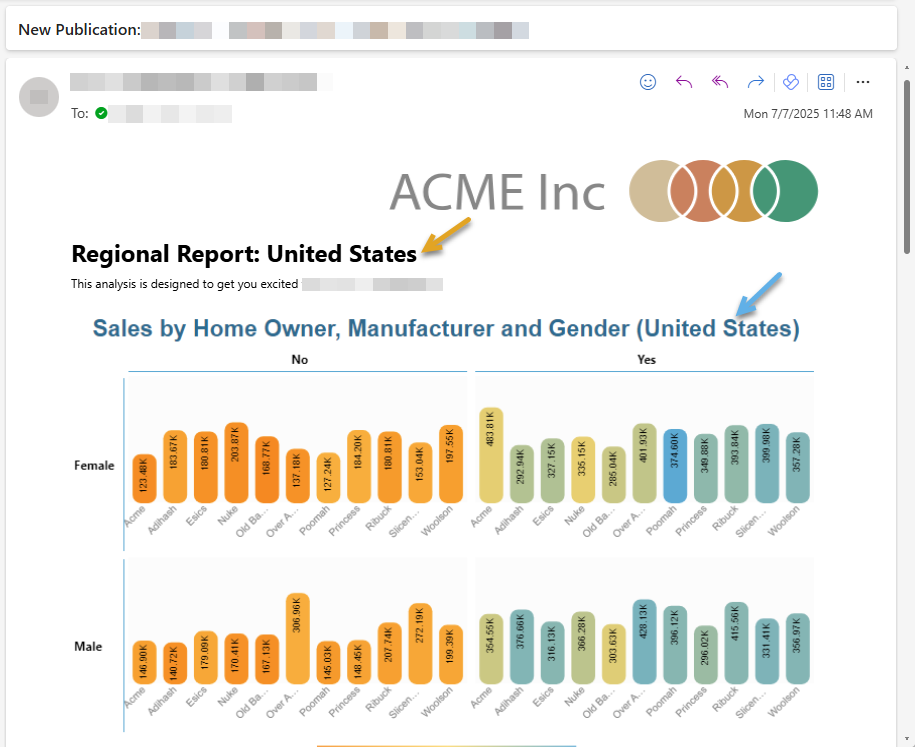
Note: An inline email is a type of email where all CSS styles are written directly into the HTML elements rather than in a separate <style> block or external stylesheet. This industry standard is used to maximize the chances that your audience will see exactly what you intend them to, whatever email client they may use.
Creating an Inline Email Publication
Start by opening the New Publication page and selecting your Theme. For details of these steps, see Building a Document Publication.
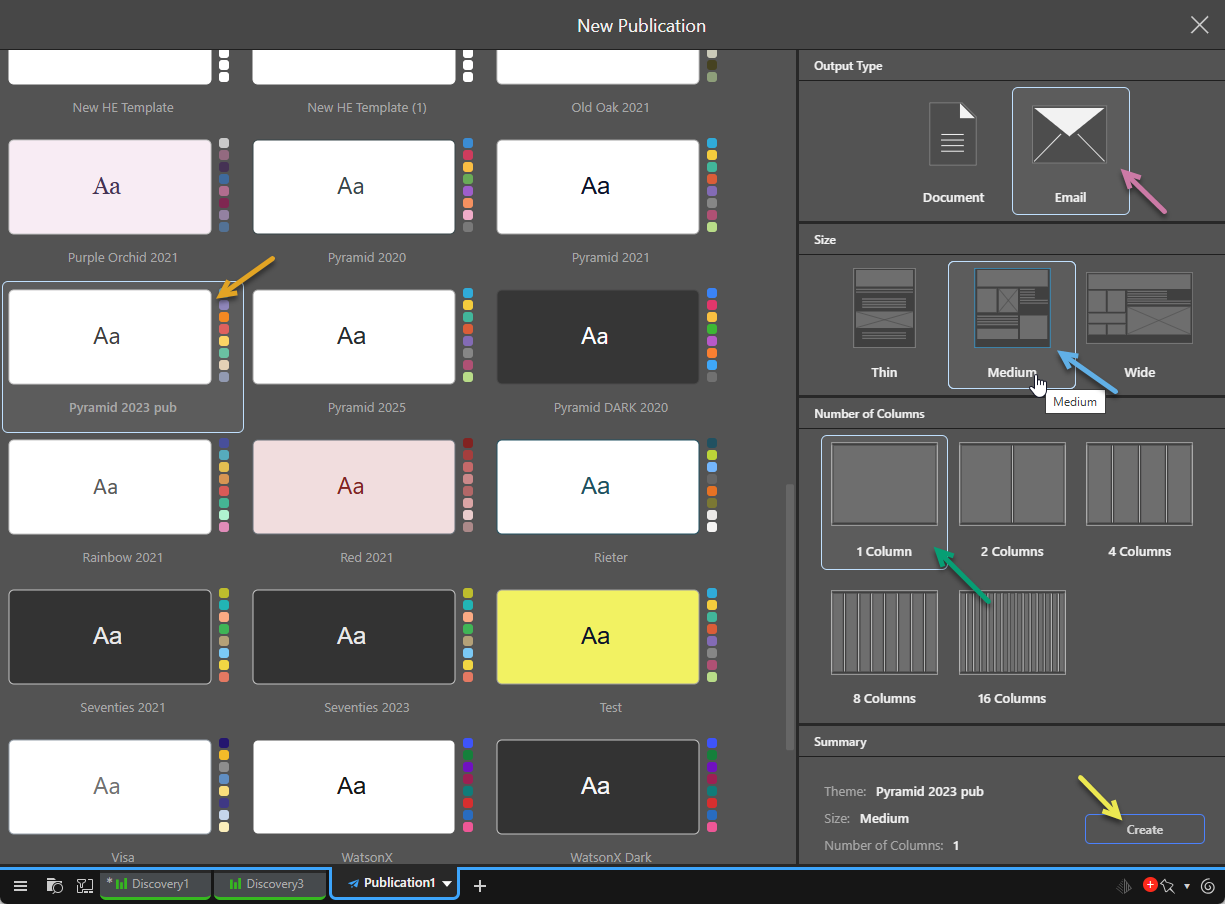
Email Publication Settings
Output Type
You need to select Email as your output type. This indicates that your output publication will have formatting that is appropriate to an inline email.
Tip: If you want to create a document in one of the graphic formats (HTML, PDF, PNG, Power Point, and Word) or data formats (CSV, Excel, JSON, and XML), you should select Document. For more information, see Building a Document Publication.
Size
For an inline email, "size" refers to the layout width of your email design. There are three preset options: Thin, Medium, and Wide. Thin should typically be used for mobile devices or minimal designs, Medium is the standard design where the output email may be read on a desktop or mobile. Wide should be used if you expect the email to always be consumed on a desktop.
You can reset the Page Size at any time from the Design ribbon, including setting your page to a custom size (not available on creation).
- For more information, see Page Size and Page Orientation in Publish Pro
Number of Columns
Split your template between one and 16 columns. These columns effectively create a Tiled layout for your publication. The tile lines on your canvas give you visual anchors to help you lay out the visuals, text boxes, shapes, and so on, and create a "snap to tile lines" behavior when you drop those content items onto the canvas.
You can reset the Grid Layout at any time from the Design ribbon.
The more columns you use, the greater your control over the layout.
- For more information, see Layout Grid in Publish Pro
Create your publication
- Check that your New Publication settings are correct in the Summary panel.
- Click Create to build the new publication.
Your empty email publication is created.
Important: Your new email publication has a fixed width and is created with only one "page," which extends in length (re-sizing vertically) as you add content items to it. It also has a tiled, rather than a fixed, layout; any content dropped onto the publication snaps to the tile lines.
What next?
Now that you've created your publication, you might want to take one of the following next steps:
- Run a test build of your publication by pressing F2 on your keyboard. For more information, see Printing and exporting publications.
- Add some content items to your template. For more information, see Adding Content Items in Publish Pro.
- Save your publication.
Tip: While it is tempting to drop tens of queries and visuals into an inline email, it can be overwhelming for end users. Inline emails should preferably have from 1-4 visuals.
Scheduling Distribution
Once your publication is populated with some content and saved, you can schedule distribution by email. To do this, you need to set up a schedule that distributes your publication to a static or dynamic email distribution list.
- Click here for more information